Who did you tell your video/music s...
05
10
Who did you tell your video/music subscription password to? Click here for confirmation method
Your password for your streaming service. Maybe once or twice, you've shared it with your relatives, friends, or co-workers? However, if you don't mind sharing, you'll find that several people are using your Netflix account at the same time without your knowledge, and when you try to watch it, you'll get "too many people watching at the same time". It may be a disappointing situation that is displayed.
So, in case you ever want to stop sharing your account, here's how to do it. Whether you've stopped dating someone, have been warned by your streaming service provider, or simply worry about the security of having multiple people accessing your account at any given time. There are many reasons to stop. It's not that hard to force log out of someone you want to stop sharing your account with. It's also a good idea to change your password to avoid logging in again.
Here are five major streaming services. This way you can stop sharing at any time! If the service you're using isn't listed here, try looking for something similar on the settings page. It shouldn't be that difficult. By the way, Apple TV+ and Apple Music are tightly tied to your Apple ID, so I doubt you'll share your password with anyone else.
Netflix
Log into your Netflix account through a web browser, open the dropdown menu just below your profile icon (top right), and select Account > Recent Visits/Watch History. Please click. Here you can see which regions and devices have recently accessed your account. Please check if there is any suspicious access.
If you want to force log out of all devices except the one you're currently logged into, go back to your Account page and click "Log out of all devices." If the current password is known to the other party, you will be logged in again even if you do this, so change the password from "Change Password" on the "Account" screen.
From the Netflix app on Android, tap your profile icon in the top right corner and tap "Account." You will be redirected to the operation screen inside your mobile browser. The iOS app is a little unfriendly, and only prompts you to log in to Netflix in your web browser on your Account page.
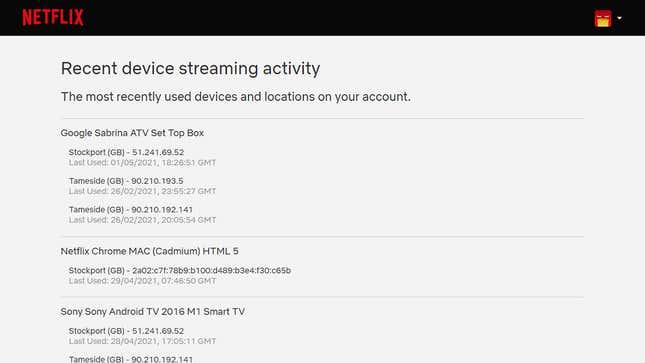
Hulu
Log into your Hulu account through a web browser, click on your account name in the upper right corner, select "Account", and select "Connected Viewings" under the "Device Connections" section. Click "Device List". A pop-up screen will show all the devices connected to your account. You can log out of each device by clicking Disconnect Device under each device. (Editor's note: In the Japanese version, after selecting "Account", open the "Account Settings" tab and you'll see a "Device Connections" section. Also, you'll see a normal screen instead of a pop-up screen.)
You can also click "Protect Your Account" (under "Privacy and Settings" on the same "Account" page) and then "Log Out Of All Computers." You can force log out of all currently logged in devices by clicking "Force Logout from Computer". (Translation: This item does not exist in the Japanese version of Hulu.) You can also do the same thing by clicking "Change Password" on the same screen. To change your password on the Japanese version of Hulu, select the "Basic Info" tab within the "Account" page and click the "Change" button next to the "Account Information" section. .)
The above operations cannot be performed from the Android or iOS Hulu app. To change your account password or unenroll your device, you need to go to the web portal.
Disney+
Log into Disney+ from your web browser, click your profile icon in the upper right corner, and select Account. There aren't many controls on this page, but you can change your password on this page by clicking the pencil icon next to "Password." (For the Japanese version of Disney+, you can change your password by clicking "Have trouble logging in?" on the account login screen instead of using the method above.)
Disney+ does not show which region or device you are currently logged into your account from. However, it is possible to force logout for all logins. Click "Log out of all devices." To perform a forced logout, log in to Disney+, click your profile icon in the top right corner, click Manage Devices, and tap Click the X next to .) Now you can log out anyone using your account and prevent them from logging back in again. (You must change your password to a new one that no one knows.)
You can also do the same from the Disney+ app for Android and iOS. From the app, tap your profile icon in the bottom right, then tap Account. (Translator's note: This action cannot be performed from the Japanese version of the Disney+ app for Android or iOS.)
Amazon Prime Video
If you navigate to the Prime Video portal site from your Amazon account on a web browser, click the gear icon in the upper right corner of the browser and select "Settings" > "Devices." Please click. You can check everything that has the Prime Video app installed and is registered in your Amazon account. To force log out for a specific device, click "Unenroll" next to that device.
This page does not control login via the web. But the Watching History tab should give you some clues as to who's using it. To prevent anyone other than yourself from accessing your Amazon account, click "Accounts & Lists" at the top of any Amazon page, then under "Account Services," click "Login & Security," then "Password: Click Edit next to .
From the mobile app, you can see which devices have the Prime Video app installed by tapping "My Items", tapping the gear icon in the upper right, and selecting "Registered Devices" (here can also unenroll the device). Changing your password is not available through the Prime Video app for Android or iOS.
Spotify
Go to Spotify's main page in your web browser (not the web player), log in, and then click Profile > Account > Account Info. , click Sign out anywhere. Now you can log out all the devices associated with your Spotify account. It seems that the viewing history on each device cannot be confirmed at present.
You can also change your password from this page. Select the Change Password tab on the far left. This action will log out any devices that have recently logged into your account and you will need to log in again to access your account. This forced logout operation and password change cannot be performed from the Spotify app for Android or iOS. I need to access my account through a web browser.








