How to upgrade to the latest "Windo...
11
01
How to upgrade to the latest "Windows 10"
Upgrade to Windows 10, Version 21H2 via Windows Update
Microsoft says that the environment where the problem is likely to occur until the problem is resolved, and it is basically desired to upgrade this way.
Upgrade method -Windows 10 Update Assistant
"Windows 10, Version 21H2" will not start for a long time, and if you want to do an upgrade work immediately, there is a way to use "Windows 10 Update Assistant".It's more risky than using Windows Update, but it's a logical option if you want to upgrade immediately.
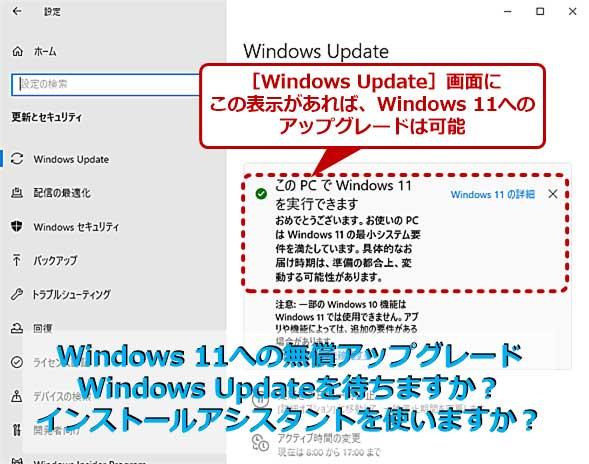
First, open the next page, click "Update now" and download "Windows 10 Update Assistant".
After that, execute the downloaded "Windows 10 Update Assistant" and proceed with the instructions.A few times restarted, and eventually the upgrade to Windows 10, Version 21H2 is completed.
Depending on the performance of the personal computer and the network speed, the upgrade will be completed in about a dozen to tens of minutes.When the upgrade is completed, execute "Winver" to check the version.
If you can confirm that the version is "21H2", the work is complete.
Let's make upgrade a habit
Basically, software is basically to always upgrade and use the support provided to the latest version.There are some aspects of adding new features, but taking into account the points such as security updates and fixing defects is less risky.
Upgrades may be left unattended.It is more risky to keep using the old version.Important data is to take back up regularly, and use the software of the system you are using to the latest version, and you want to be a habit.
Fortunately, Windows 10 can roll back to the previous version or uninstall the applied cumulative update if a problem occurs in an upgrade.Since there is a way to deal with a problem, it is important to make it a habit to apply updates quickly.








